Explore Many-to-Many relationships
Exploring Many-to-Many Relationships in Neo4j
The first step will be to add a TagsMixin into workshop_b2/lab2/database/models.py.
This has already been completed, but we'll be going through the code.
If you search for TagMixin, you will find the following code:
class TagMixin:
tags: list[Tag] = Field(default_factory=list)
def add_tags(self, db: Driver, tags: list[Tag]):
"""Add tags to a node.
Args:
db (Driver): Neo4j driver instance.
tags (list[Tag]): List of tags to add.
"""
node_label = self.__class__.__name__.replace("Model", "").title()
node_short = node_label[0]
for tag in tags:
query = (
f"MATCH ({node_short}:{node_label}" + " {name: $name})"
"OPTIONAL MATCH (t:Tag {name: " + f'"{tag.name}"' + "})"
f"MERGE ({node_short})-[:TAGGED]->(t)"
)
db.execute_query(
query, {"name": self.name, "tags": [t.model_dump() for t in tags]}
)
The TagsMixin class gets added to the DeviceModel.
class DeviceModel(Device, TagMixin):
Next, the create method on the DeviceModel adds code to add tags if they're passed into the application.
if self.tags:
self.add_tags(db, self.tags)
# shown for placement purposes
return self.get(db)
Navigate to workshop_b2/models.py and uncomment the tags attribute in the Device class.
This line will break Lab 1 and must be re-commented if you want to start Lab 1.
class Device(BaseModel):
name: str
manufacturer: str | None = None
status: DeviceStatus = DeviceStatus.ACTIVE
tags: list[Tag] = Field(default_factory=list)
Run the load command with the --tags option.
invoke lab2-load --tags
Navigate back to the local Neo4j UI.
Click on any of the tags and then click on the relationship icon.
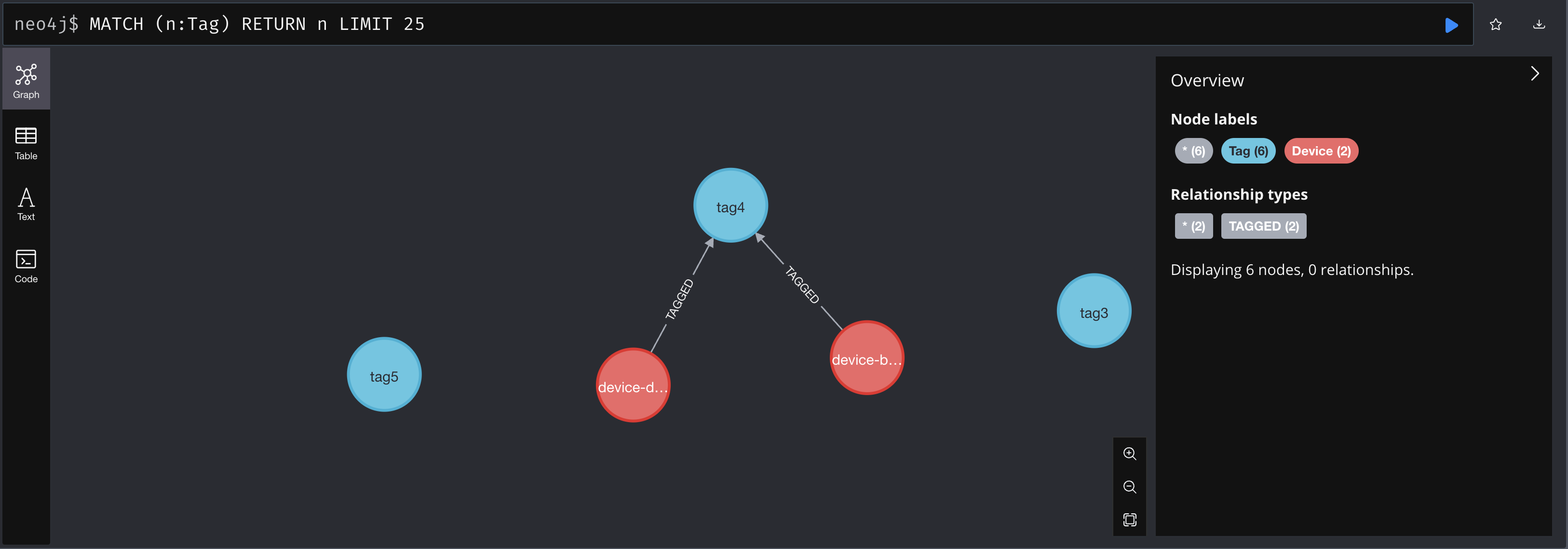
Click on the relationship icon for one of the devices tied to the selected tag.
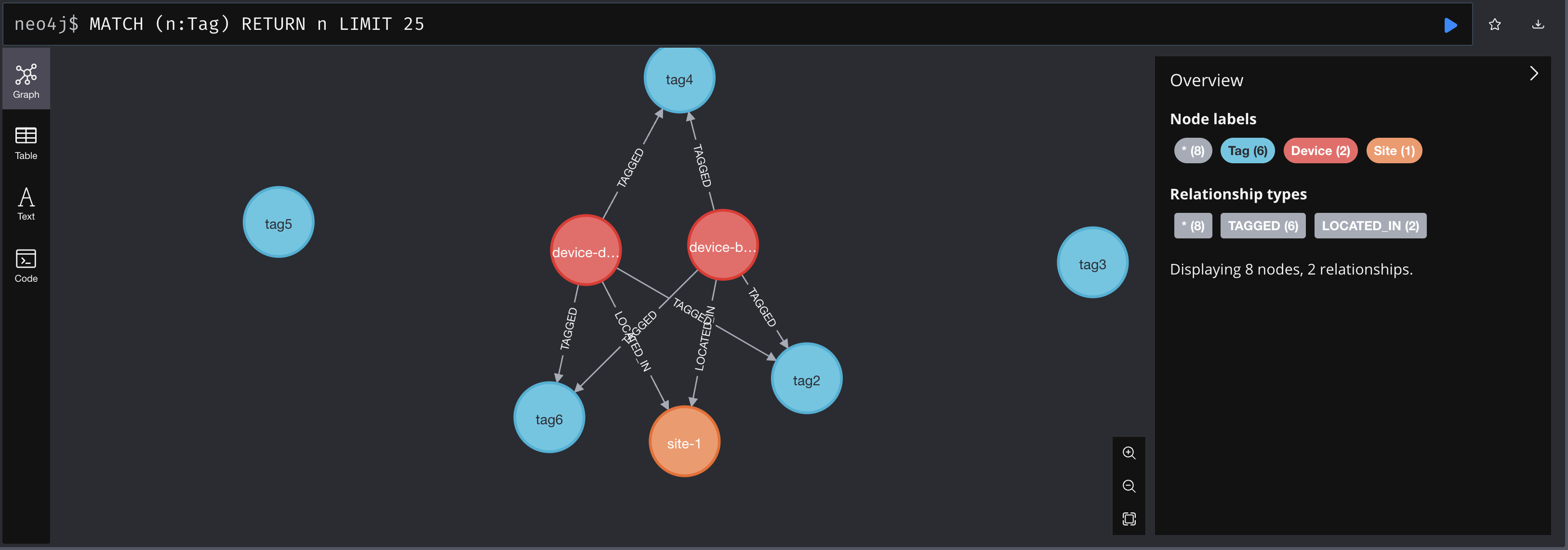
Now we can see that devices can have multiple tags and tags can have multiple devices.